In this chapter, we will study about Website backup in Joomla. It allows backup of files, folders and re-opens it in Joomla.
Website Backup
Following are the simple steps used to backup the website in Joomla −
Step (1) − Click on System → Global Configuration in Joomla administrator. You will get the following screen.
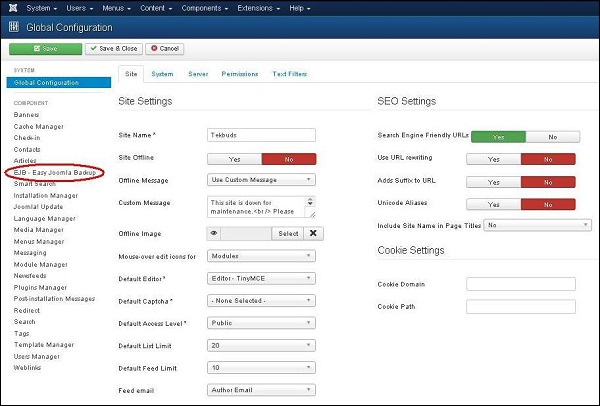
Step (2) − Next, click on EJB - Easy Joomla Backup at the left sidebar. You get a basic editor page for Joomla Backup. Here by default, the Componenttab is displayed.
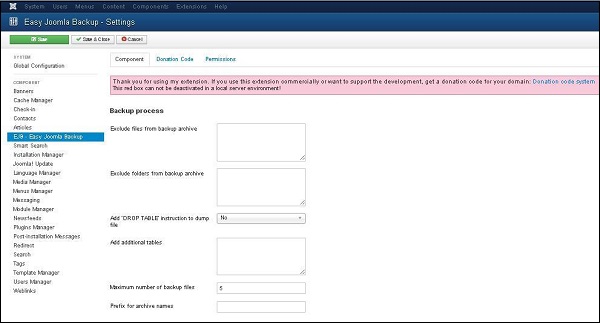
Below we have mentioned the details of the fields present in the Component tab on the page −
- Exclude files from backup archive − It indicates the name of the files with the path address to be excluded from a backup archive.
- Exclude folders from backup archive − It indicates the name of the folders with the path address to be excluded from a backup archive.
- Add 'DROP TABLE' instruction to dump file − It indicates to add drop table instruction to dump files without deleting the tables by selecting either (Yes/No).
- Add additional tables − It indicates to add additional tables, but it should not have the same prefix.
- Maximum number of backup files − It indicates the maximum number of backup files.
- Prefix for archive names − It indicates to use prefixes for archive names of backup file.
Step (3) − After clicking on Permissions tab, you will get the following screen.

- Configure − It allows the user to edit the user option.
- Access Administration Interface − It allows the users to access the administration interface.
- Delete − It allows the user in group to delete the content present in the extension.
- Download − It allows the user to download the backup archive file.
- Full Backup − It allows the user to create full backup file permission.
- Database Backup − It allows the user to create database backup.
- File Backup − It allows the user to permit creation of file backup.
- Discover − It allows the user to discover backup files or new entries into the database.
Toolbar
Following are the toolbar options in the Website Backup screen −
- Save − Saves your Backup of website.
- Save & Close − Saves the Backup of website and closes the current screen.
- Cancel − Cancels the created Backup of website in Joomla.
No comments:
Post a Comment