In this chapter, we will study about Adding Banners in Joomla. It displays the active banners and allows you to use different banners for advertising on webpage.
Adding Banners
Following are the simple steps to add Banners in Joomla.
Step (1) − Click Components → Banners → Banners in joomla administrator, you will get the following screen.
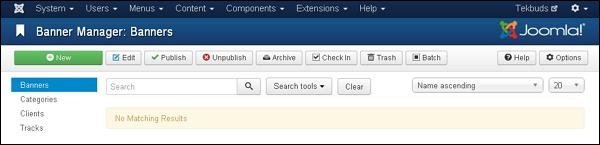
Step (2) − Next, click on New button, you will get the following screen.
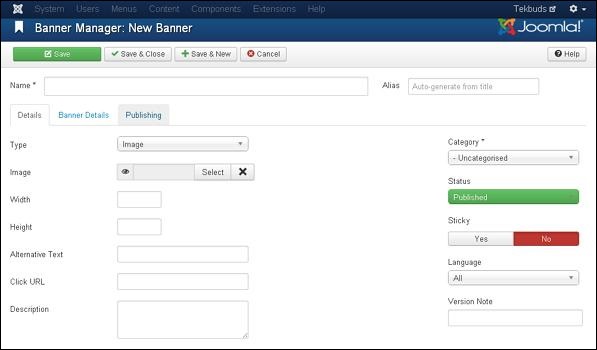
There are different tabs present in above screen. By default, Details tab is active. This tab displays the details of the banner.
Below we have mentioned the details of the fields present on the Details tab.
Name − This block is used to write the name of the item.
Alias − This is auto generated from the given name.
Type − Displays the banner type i.e. image or HTML code.
Image − Displays the image file of the banner.
Width − Set the width of the banner image.
Height − Set the height of the banner image.
Alternative Text − It represents the alternative text to display on banner image.
Click URL − When user clicks on the banner then it will navigate to the specified URL.
Description − Brief description about the banner.
Following fields are present on the right side of the Details tab.
Category − It displays the category of the banner.
Status − It displays the status of the banner such as Published, Unpublished, Archived and Trashed.
Sticky − It displays whether the banner is Sticky or not. For that we have to select either ( Yes/No ) button.
Language − It displays the specified language of the banner.
Version Note − It displays the version of the items on the banner.
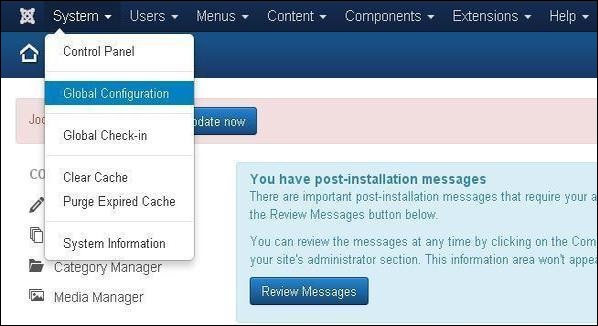
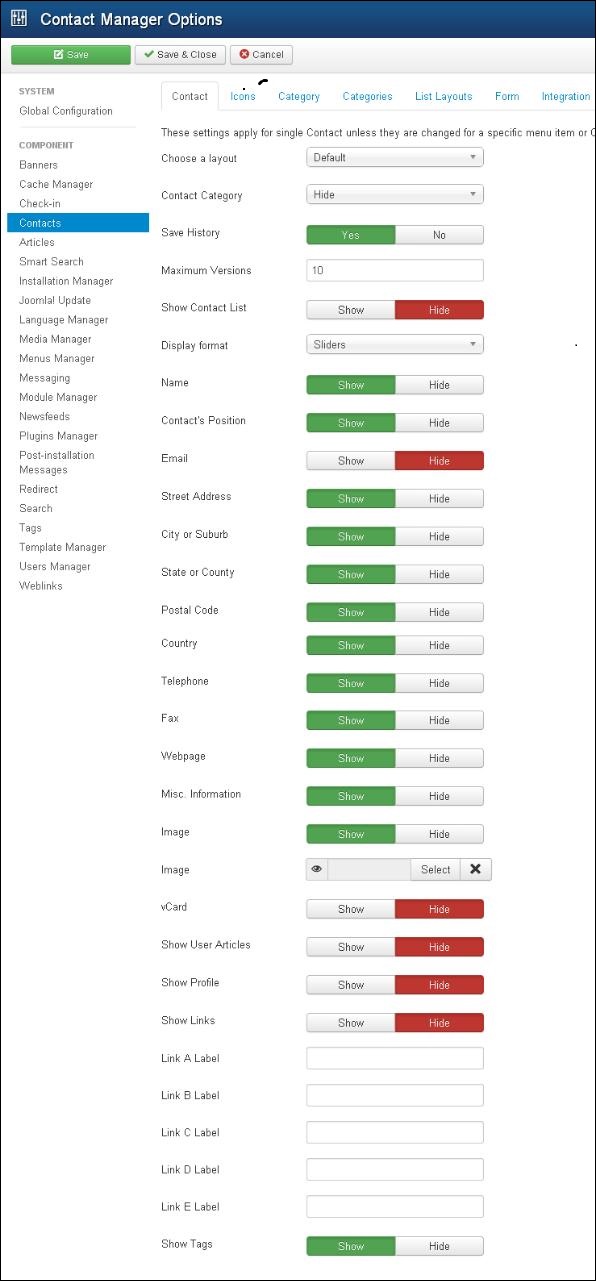
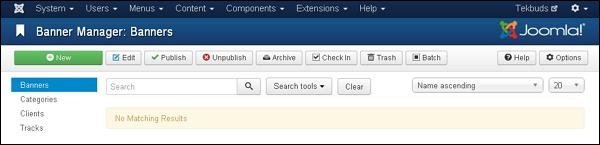
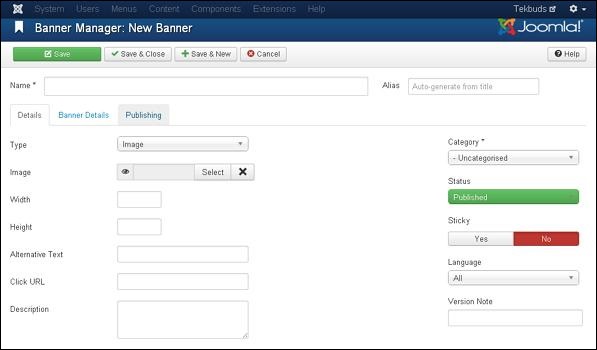
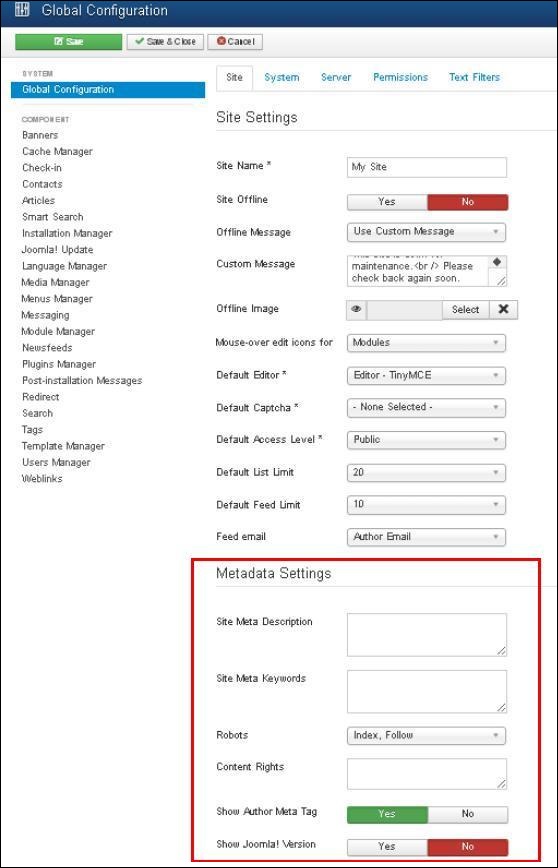
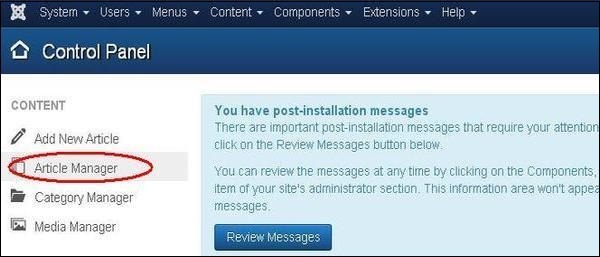
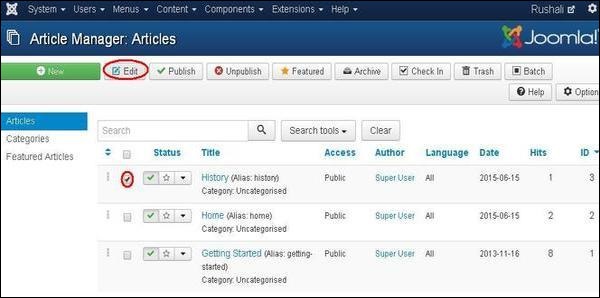
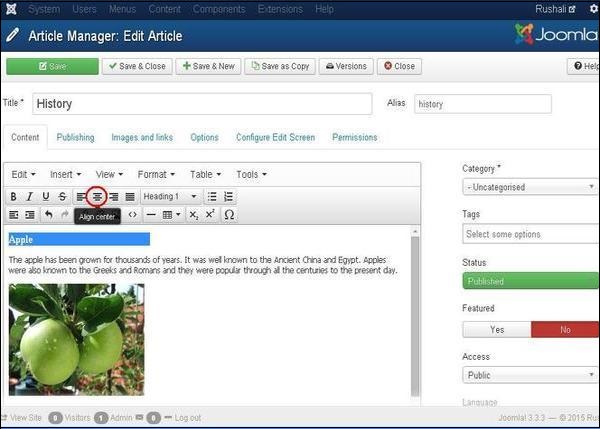

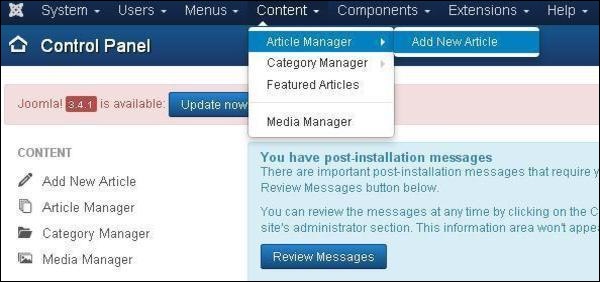
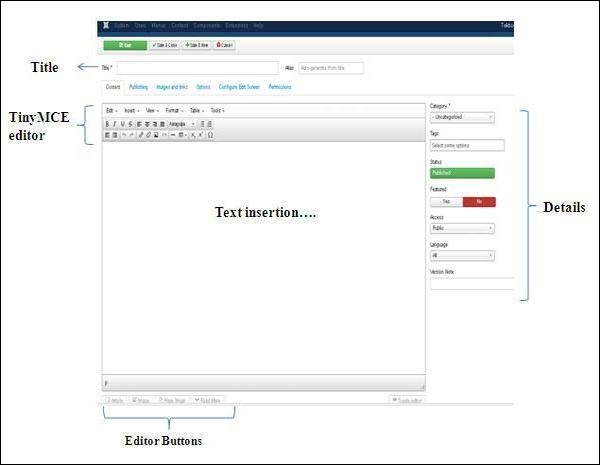
.jpg)
.jpg)